If you are hosting a large event, you will want to have multiple ticket takers. Here are some tips for handling your lines:
Basics:
1) Download the GiftRocker app ( http://www.giftrocker.com/app ) from the Apple Store
2) Sign in using your ids (Administrators can create other ids as well)
3) Click Redeem and the camera will engage. Each ticket will have a QRCode which can be scanned on the day of the event.
4) If a QRCode is unreadable or the customer forgot their ticket, click Reporting and Find. The find function allows you to look up customers by email or ticket reference. The longer the search string used (no spaces), the quicker the find. Search for “john.g.wells” not “john”!
Large Events:
5) Click Settings (silver cog on app) and turn ticket taker mode to ON. Once this is done, you can split tickets (first couple arrived for a ticket for 4). Also, this ticket allows quicker redeems.
6) If you use an iPad, the default camera is on the front. This allows you to set the device on a table and use both hands to handle tickets. If you use an iPhone or iPod Touch, the default camera is on the back. You can change the default camera under settings.
7) Make sure your ticket takers know how to restart the app without restarting the device. To do this, double click the device button on the bottom. You should see all running apps. Swipe the app upwards to turn off and then click the GiftRocker app to restart.
Give your ticket takers an opportunity to try a redeem, lookup and app restart BEFORE your guests start arriving!