Welcome to GiftRocker! By this time, you should have returned the contract and we should be busy setting up your shopkeeper profile. There are a few things you need to do to get ready for implementation:
Validate Your Brand
GiftRocker does its best to represent your brand. Here are the brand related items you need to review before going live. These are also the assets you will need to consider if you rebrand. Make sure you proof written descriptions and are happy with image choices. You can change both on GiftRocker.com or by talking to your GiftRocker contact.
- Your online gift certificate order page
- The emailed gift certificate (this is co-branded)
- Your digital gift certificate
- Your gift card
Inventory Smartphone Coverage
You will want to use a smartphone to redeem gift certificates table side for restaurants. Although you can redeem on GiftRocker.com, redeeming on the go is more convenient for both you and your customers.
iPhones are recommended. GiftRocker has an iPhone Shopkeeper app which allows you to redeem, create gift cards and email gift certificates. Androids and other smartphones allow you to redeem using a generic QRCode scanner.
Take inventory of your manager’s smartphones. If you do not feel you have enough devices to give your shop coverage, you may want to purchase an Apple iPod Touch. This device is like an iPhone but works off of WiFi. GiftRocker can also provision this for you.
Ready Your POS
Your POS will need two keys: a tender key and, if you are selling gift cards, an item or SKU key. The tender key will be just like your cash or credit card tender keys. They will allow you to apply a GiftRocker certificate to a bill.
The the SKU key (Stock Keeping Unit) will allow you account for any cash GiftRocker gift card sales. Selling of gift certificates online or selling where the credit card is charged via your iPhone do not need to be recorded on your POS. Your accountant should capture these transactions directly as proceeds are deposited into your account.
Ready Your Managers
Send your manager’s names and emails to your GiftRocker onramp contact. We will send each manager an introductory email which will allow them to set their password and educate them on the GiftRocker redeem process. Part of the introduction will have your managers redeem a training certificate. You will be able to monitor the progress of you manager’s training on GiftRocker.com under Reporting -> Training Status. You will also be able to add an employee and initiate training (or retraining) from the Training Status page.
You are also welcome to schedule a training session in person or by Skype after your managers have all set their passwords and redeemed their training certificates.
Ready All Employees
When you add or edit an employee’s profile, you will be able to assign GiftRocker responsibilities. GiftRocker has three levels of authorization for your employees:
- Administrator Can update your shopkeeper profile, create offerings (new types of certificates, events, rewards or merchandise), redeem and create certificates
- Manager Can redeem and create certificates
- Employee Can only redeem
It is your internal policy that will determine who you will want to do what. If your employees will redeem, make sure they have completed the basic training. If they will not redeem, make sure they are familiar with GiftRocker to avoid awkward customer experiences.
Update Your Website
Once you feel comfortable with the above, update your website with your GiftRocker link and start selling!
More Information