You may need to find a customer’s gift card for number of reasons:
- The gift card was sent to the wrong email and needs to be resent
- The gift card was lost
- The QRCode cannot be scanned
Finding a gift card on GiftRocker.com
- Once signing in, you will be on the “Find” page. If you are already signed in, click Reporting / Find.
- Enter the card reference, customer’s email or customer’s last name. If the gift card reference was entered and the gift card is found, you will be on the gift card detail page. If the customer’s last name was entered, you will have to select the customer (there may be more than one) before you can see the customer’s certificates.
- Alternatively, if the customer knows when the gift card was purchased, click Reporting / Issued Certificates and create report for the appropriate date
- Alternatively II, if the gift card was just redeemed, click Reporting / Redeemed Certificates and Create Report
Once a gift card is found on GiftRocker.com, you will have an array of blue buttons on the left side of the page allowing you to redeem, resend, create a printable PDF, cancel and refund.
Finding a gift card on the GiftRocker app
- Once signing in, click Reporting and the Find
- Enter the card reference, customer’s email or customer’s last name. If the gift card reference was entered and the gift card is found, you will be on the gift card detail page. If the customer’s last name was entered, you will have to select the customer (there may be more than one) before you can see the customer’s certificates.
Once a gift card is found on the GiftRocker app, you will have the choice to view redeem, resend or view history. More options are available on GiftRocker.com if needed.